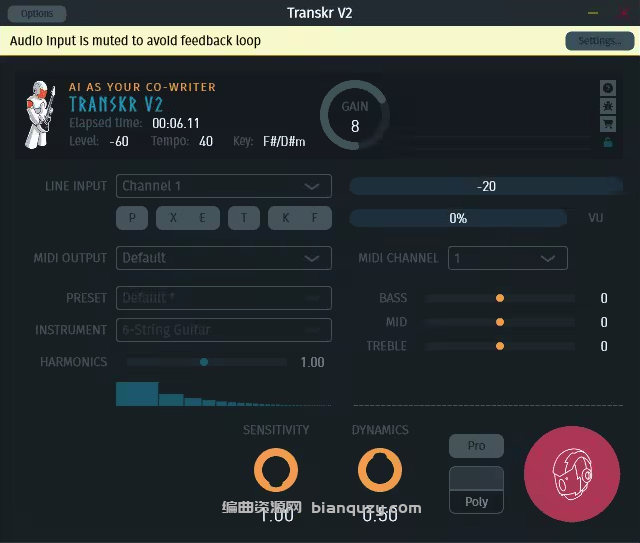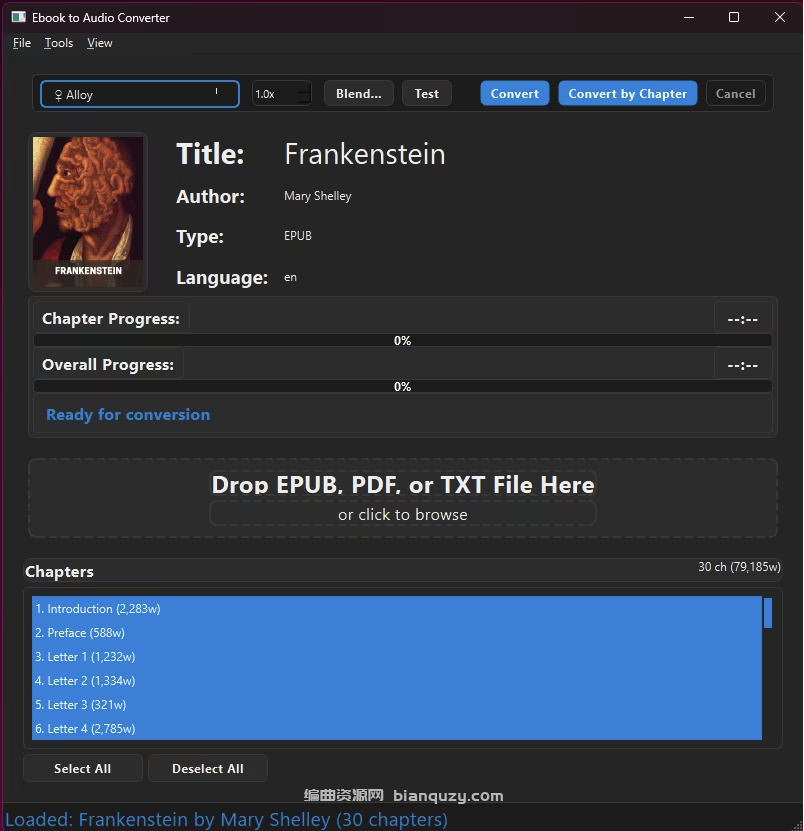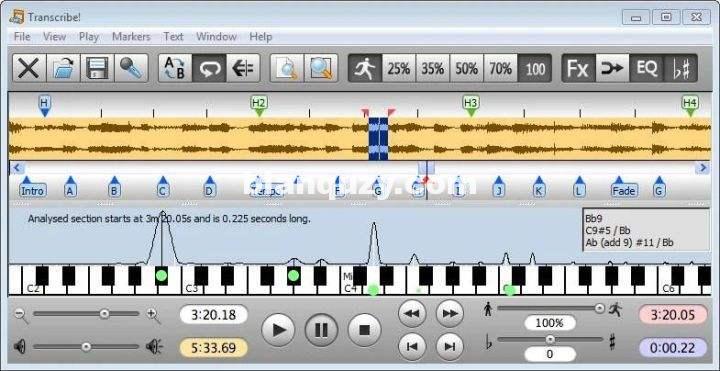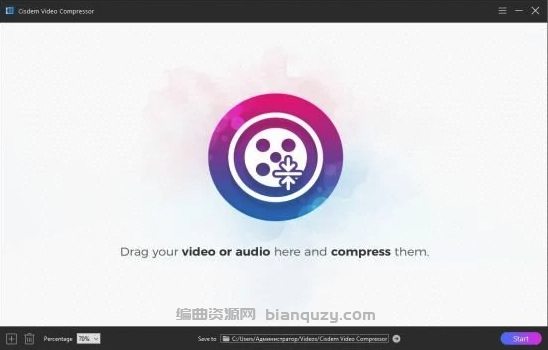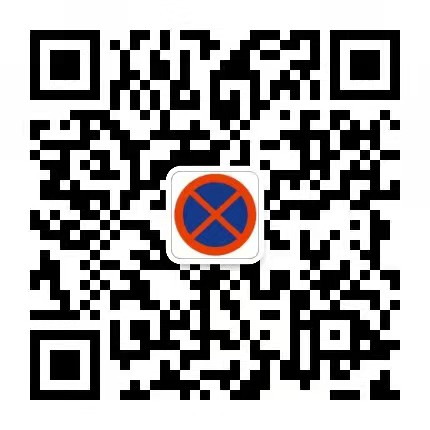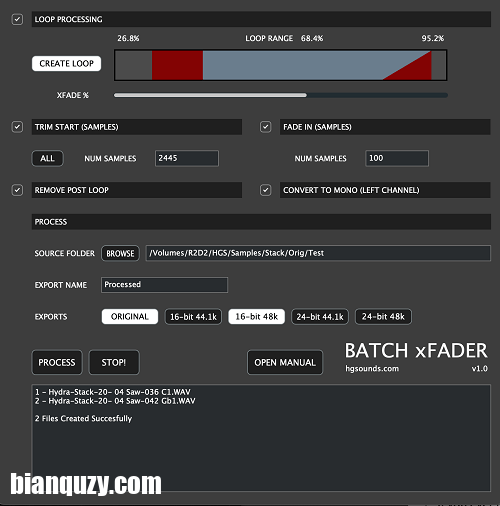
ViP | 24 August 2022 | 8 MB
Batch xFader 旨在完成使用样本制作采样器乐器的繁琐工作。这个过程一般包括
– 创建一个维持循环
– 交叉淡入淡出循环,使其无缝循环
– 在开始时修剪任何空间
– 或在开始时修剪所有/大部分空间
– 在开始时创建一个短暂的淡入以避免任何非零交叉点击
– 删除通常不使用的循环部分之后的所有数据
– 将立体声转换为单声道
– 转换为多种格式
Batch xFader 可以非常快速地在选定的 WAV 文件夹上以批处理的形式完成所有这些任务。它支持 x64 Windows 并且是 Mac 通用二进制文件,因此本机支持 Silicon 和 Intel Macs。
样本循环
嵌入式延音循环是一个在声音释放/淡出之前一直播放的区域,它对于确保在音频数据完成后保持的音符仍然播放至关重要。如果您使用 MPC/Beats 进行 suto 采样,则可以自动嵌入此循环区域。 Batch xFader 可以使用此循环,也可以根据百分比将其替换为新循环。
这个循环部分在没有经过某种处理的情况下循环时会听起来不自然和毛刺。一些采样器确实提供实时交叉淡入淡出来解决这个问题,但如果对文件永久执行此操作,则意味着该采样将始终适用于每个采样器。 Batch xFader 使用等功率交叉淡入淡出方法,听起来非常自然,没有线性交叉淡入淡出的音量下降。
交叉淡入淡出使用循环部分开始之前的数据并在循环的后端淡入以实现自然循环,因此在循环之前有足够的音频非常重要。使用滑块设置交叉渐变量,图形显示以红色显示该区域和渐变部分。
开始修剪
通常在计算机上录制时,会存在一些声卡延迟,这会在文件开始时引入一小段延迟。您可以使用样本编辑器在样本中找出它的大小,并使用此框输入该数字。 Batch xFader 然后将从每个样本的开始修剪该数量的样本。在计算循环后,您可能根本不需要前部,因此选择“全部”将修剪整个前部,不包括任何淡入淡出。
淡入
当样本没有从零交叉处开始时,它会产生咔嗒声。虽然可以在采样器中使用包络攻击来隐藏它,但此选项允许创建短暂的淡入以永久避免任何咔嗒声。该值以样本为单位,通常 100-1000 就足够了。
删除后循环
通常在延音循环之后的数据是不需要的,因为延音循环一直播放到渐变(除非样本中有特定的释音循环),所以这个选项允许删除循环之后的所有数据。
转换为单声道
例如,如果您使用 MPC/Beats 自动采样器录制了单声道乐器,它总是以立体声录制。此选项允许仅采用第一个通道并将其转换为单声道。此选项在任何其他处理之前执行,因此也可以节省时间。
过程
在处理部分中,您选择包含您要处理的样本的源文件夹。请注意,Batch xFader 不会覆盖您的原始样本,所有样本都保存在“EXPORT NAME”子文件夹中,如果它不存在,则会创建该文件夹。
除了能够以原始位深度/采样率导出外,还可以导出其他格式以防您想支持仅使用此采样率的特定采样器等……例如 Elektron 设备使用 48khz,而 MPC 使用 44.1 ķ。
准备就绪后,单击处理,所有文件都将使用设置进行处理。
这个版本有什么新东西
官方网站不提供有关此版本更改的任何信息。
系统要求
视窗、macOS
Batch xFader is designed to accomplish the tedious work involved making sampler instruments out of samples. This process generally involves
– Creating a sustain loop
– Cross fading the loop so it loops seamlessly
– Trimming any space at the start
– or trimming all/most space at the start
– Creating a short fade in at the start to avoid any non zero-crossing clicks
– Deleting all data after the loop section which is not usually used
– Converting Stereo to Mono
– Converting to multiple formats
Batch xFader can accomplish all of these tasks as a batch process on the selected folder of WAVs very quickly. It supports x64 Windows and is a Mac Universal Binary & so natively supports both Silicon and Intel Macs.
THE SAMPLE LOOP
The embedded sustain loop is a region that plays until the sound is released/faded out and it’s essential for making sure that held notes still play after the audio data has finished. If you use MPC/Beats to suto sample, this loop region can be embedded automatically. Batch xFader can either use this loop or replace it with a new one based on percentages.
This loop section will sound unnatural & glitchy when it loops without some kind of processing. Some samplers do offer real-time cross fading to solve this problem, but if this is done permanently to the file it means the sample will always work with every sampler. Batch xFader uses an equal power method of cross fading which sounds very natural without the volume drops of Linear cross fading.
Cross fades use data from before the loop section starts and fades it in at the back end of the loop to achieve the natural loop, so it’s important to have enough audio before the loop for this. The cross fade amount is set using the slider & the graphical display shows this area and the fade section in red.
START TRIM
Generally when recording on computers there is some sound card latency which introduces a small delay at the start of the files. You can use a sample editor to find out the size of this in samples and use this box to enter that number. Batch xFader will then trim that amount of samples from the start of each sample. You may not need the front section at all after the loop is calculated and so selecting ‘ALL’ will trim the entire front section excluding any fade in time.
FADE IN
When a sample doesn’t start on a zero crossing it produces a click. Whilst it’s possible to use an envelope attack in a sampler to hide this, this option allows creating a short fade in to permanently avoid any clicks. This value is in samples and usually 100-1000 is enough.
REMOVE POST LOOP
Usually the data after the sustain loop isn’t required as the sustain loop plays until fade (unless there is a specific release loop in the sample), and so this option allows deleting all data after the loop.
CONVERT TO MONO
If for example you have recorded a mono instrument using MPC/Beats auto sampler, it always records in stereo. This option allows taking the 1st channel only and converting it to mono. This option is carried out before any other processing so it saves time too.
PROCESS
In the Process section you select the Source Folder which contains the samples you wish to process. Note that Batch xFader does not write over your original samples, all samples are saved within the ‘EXPORT NAME’ sub folder which will be created if it does not exist.
As well as the ability to export at the original Bit Depth/Samplerate, there is also the ability to export additional formats in case you want to support specific samplers that only use this samplerate etc… For example Elektron devices use 48khz, whilst MPCs use 44.1k.
When ready, click process and all files will be processed using the settings.
Whats new in this version
Official site does not provide any info about changes in this version.
System Requirements
Windows, macOS
Homepage